[Mobile] How to: Create and manage desk reservations in the Mobile Client
Creating a reservation in the mobile client
- From the main menu, tap on 'Reserve'.
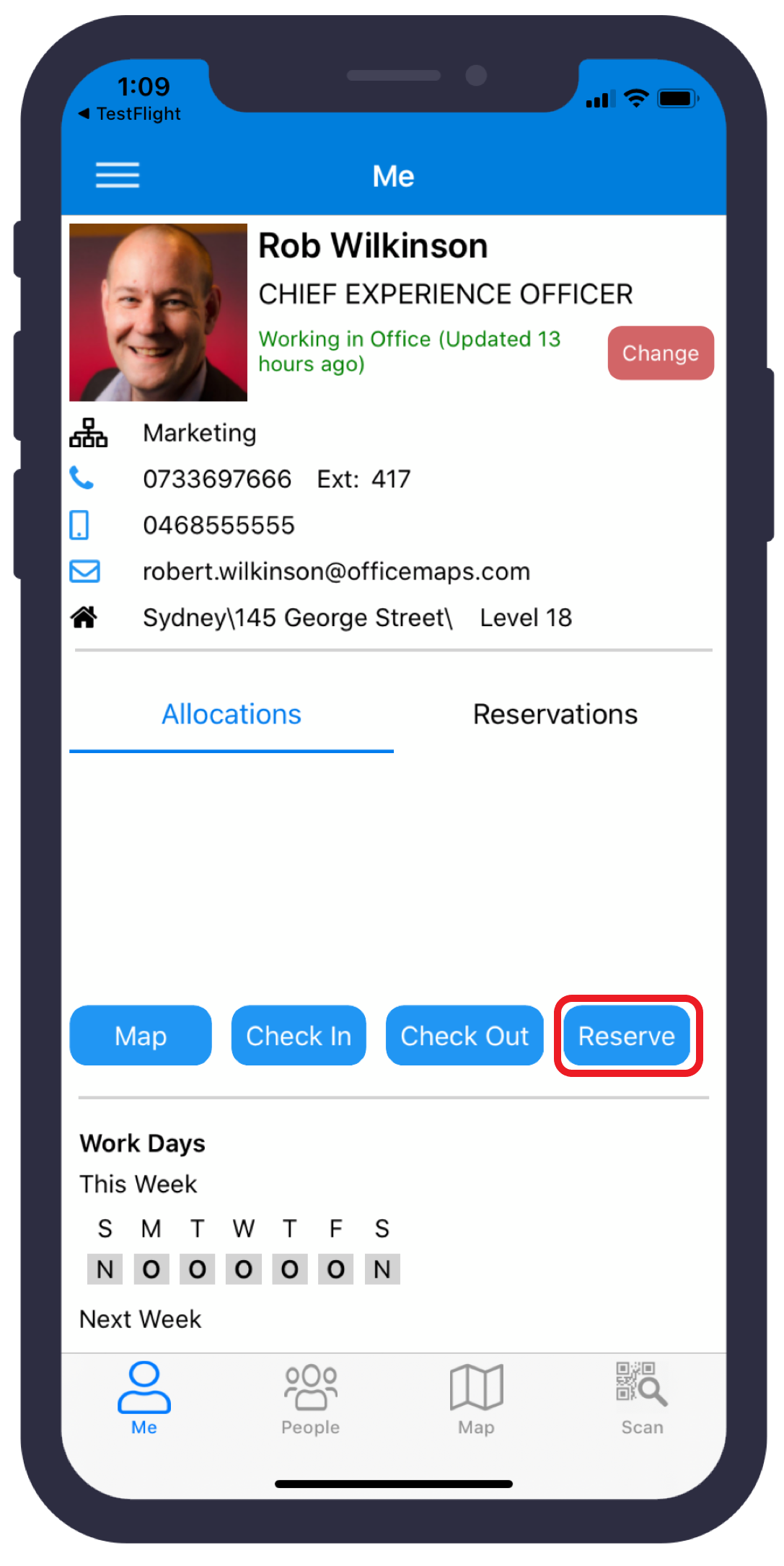 Create a reservation
Create a reservation- Tap on 'Click to select a date'.
- Select the date for your reservation from the calendar by tapping it.
- Tap 'Select'.
- Tap on 'Click to select a site level'.
- Select the site and level that you wish to book a desk for.
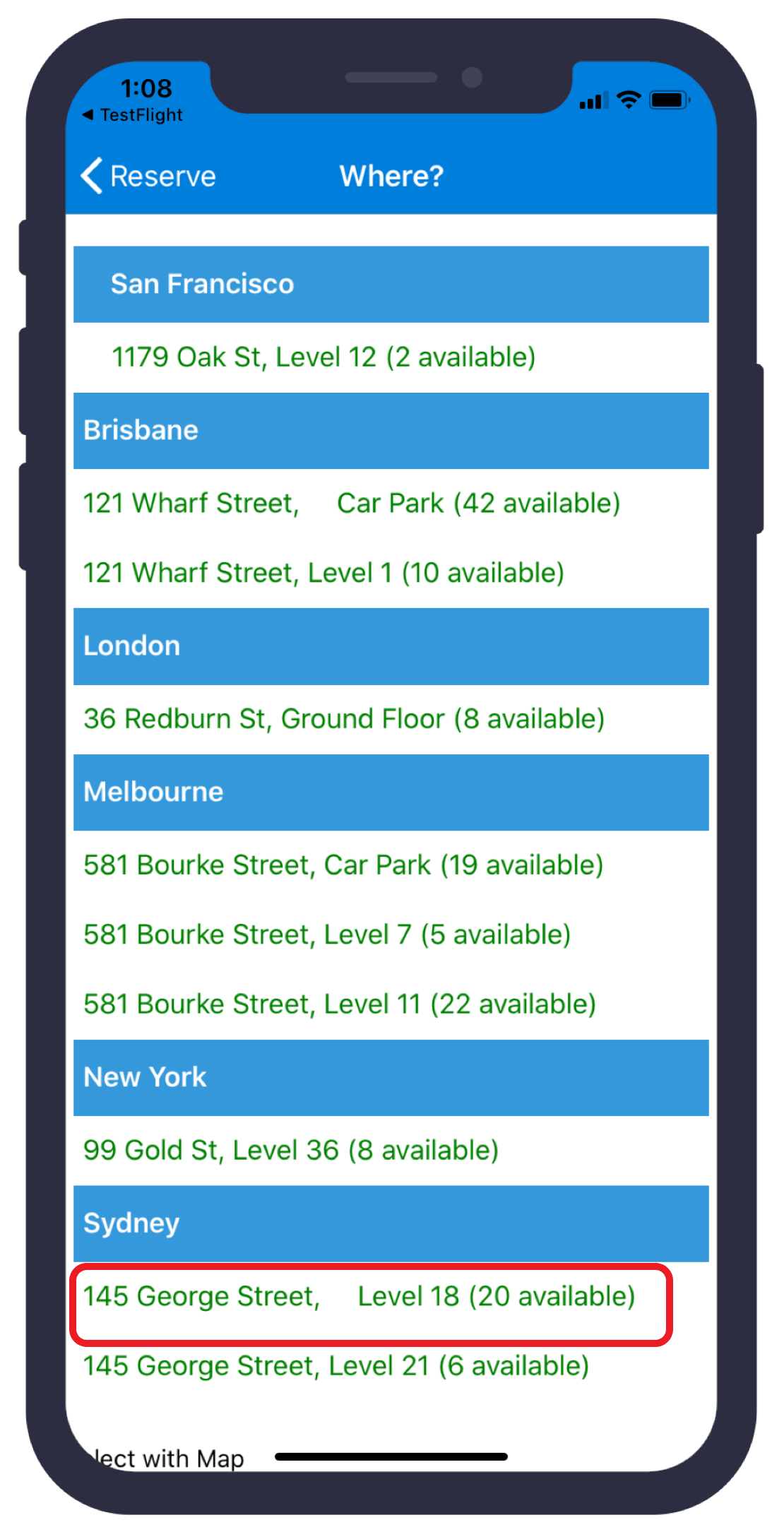 Select the site and level to reserve a desk
Select the site and level to reserve a desk- Tap 'Click to select a Desk'.
- Tap on the desk to reserve.
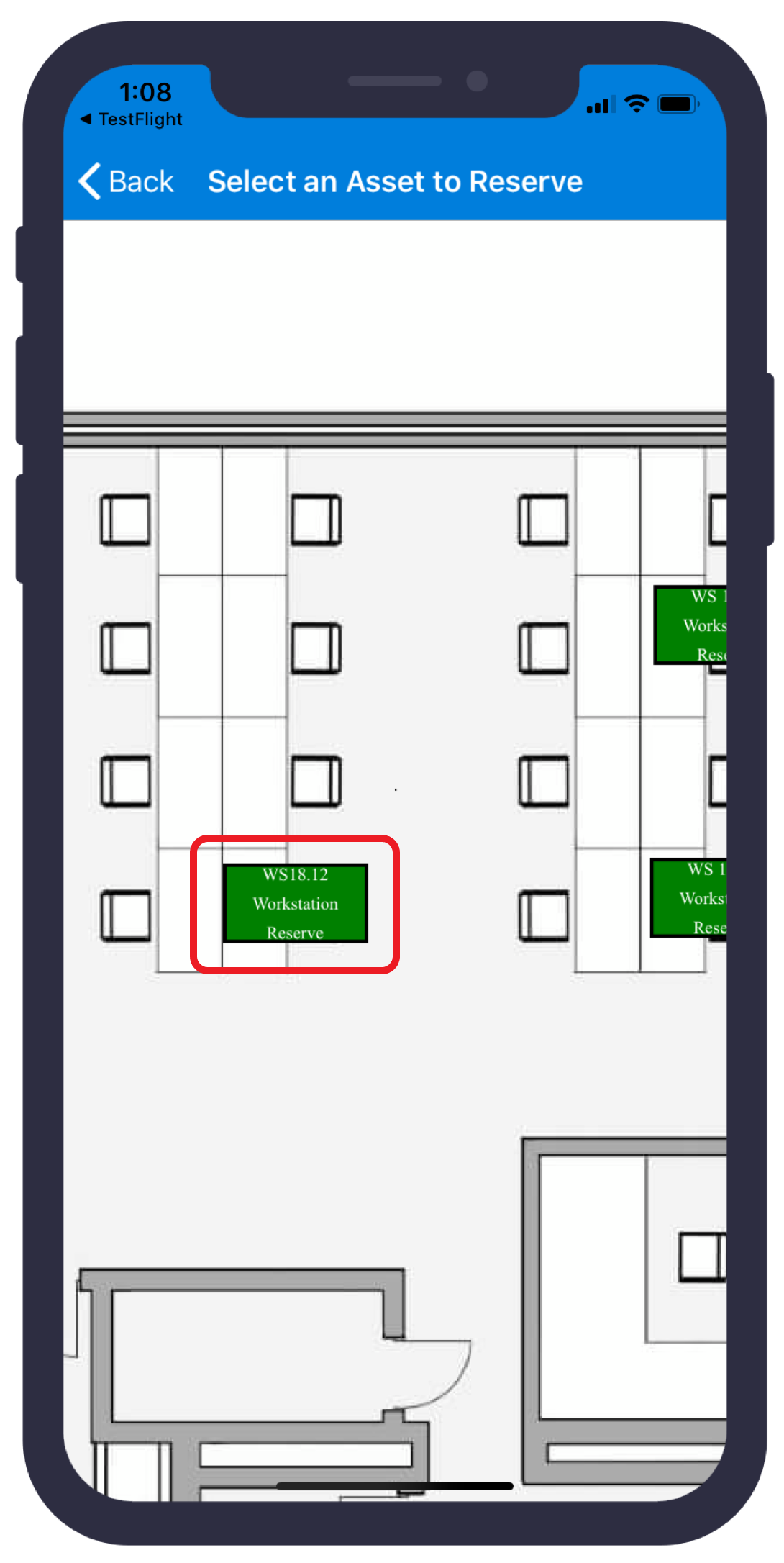 Choose a desk
Choose a desk- Tap 'Reserve'
View and cancel reservations in the mobile client
- Reservations can be viewed by tapping on the 'Reservations' tab on the main menu.
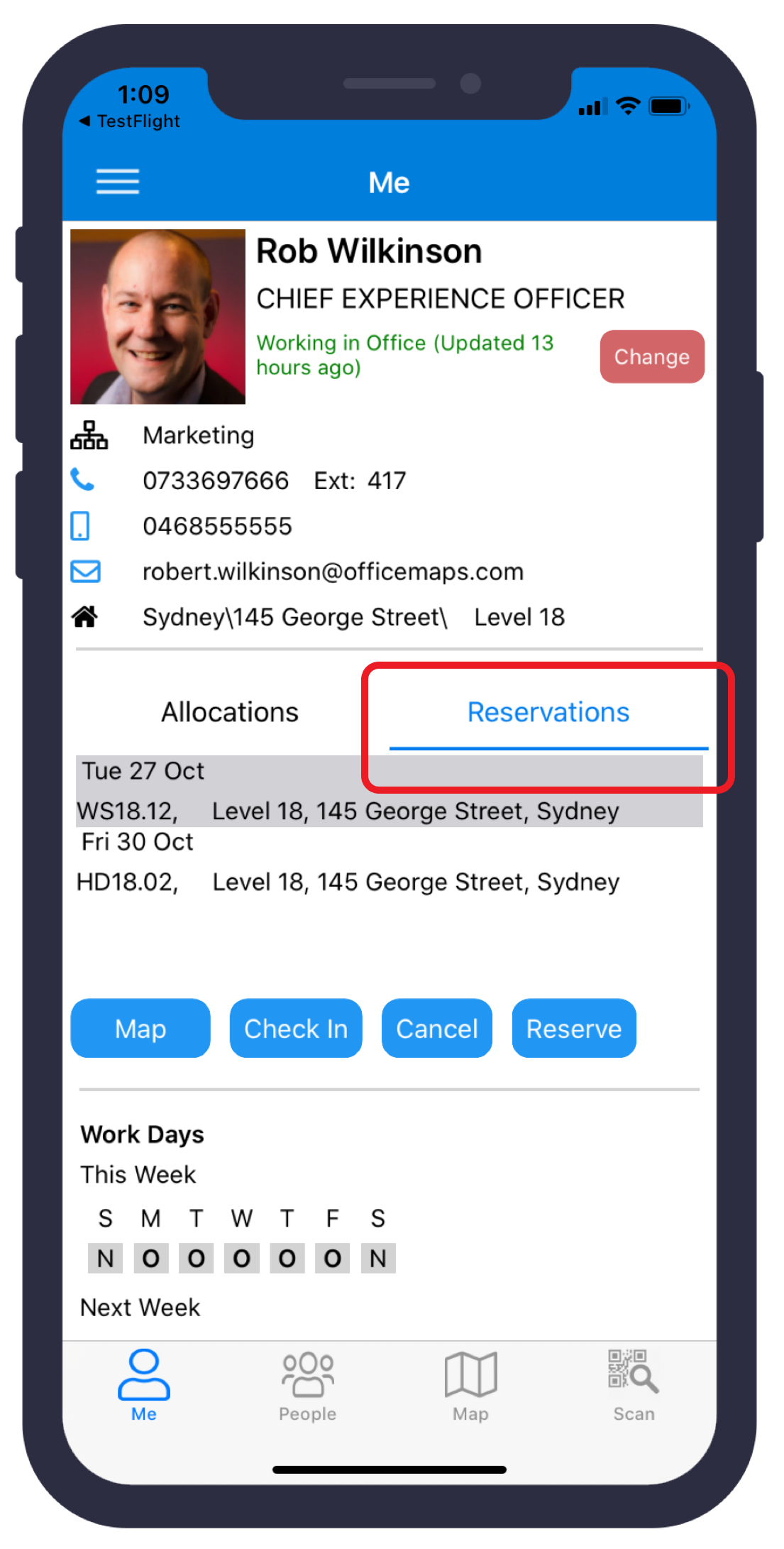 Reservations are found under the reservations tab
Reservations are found under the reservations tab- To cancel a reservation, select the reservation date and tap on 'Cancel'
- Tap on 'Yes, please cancel'
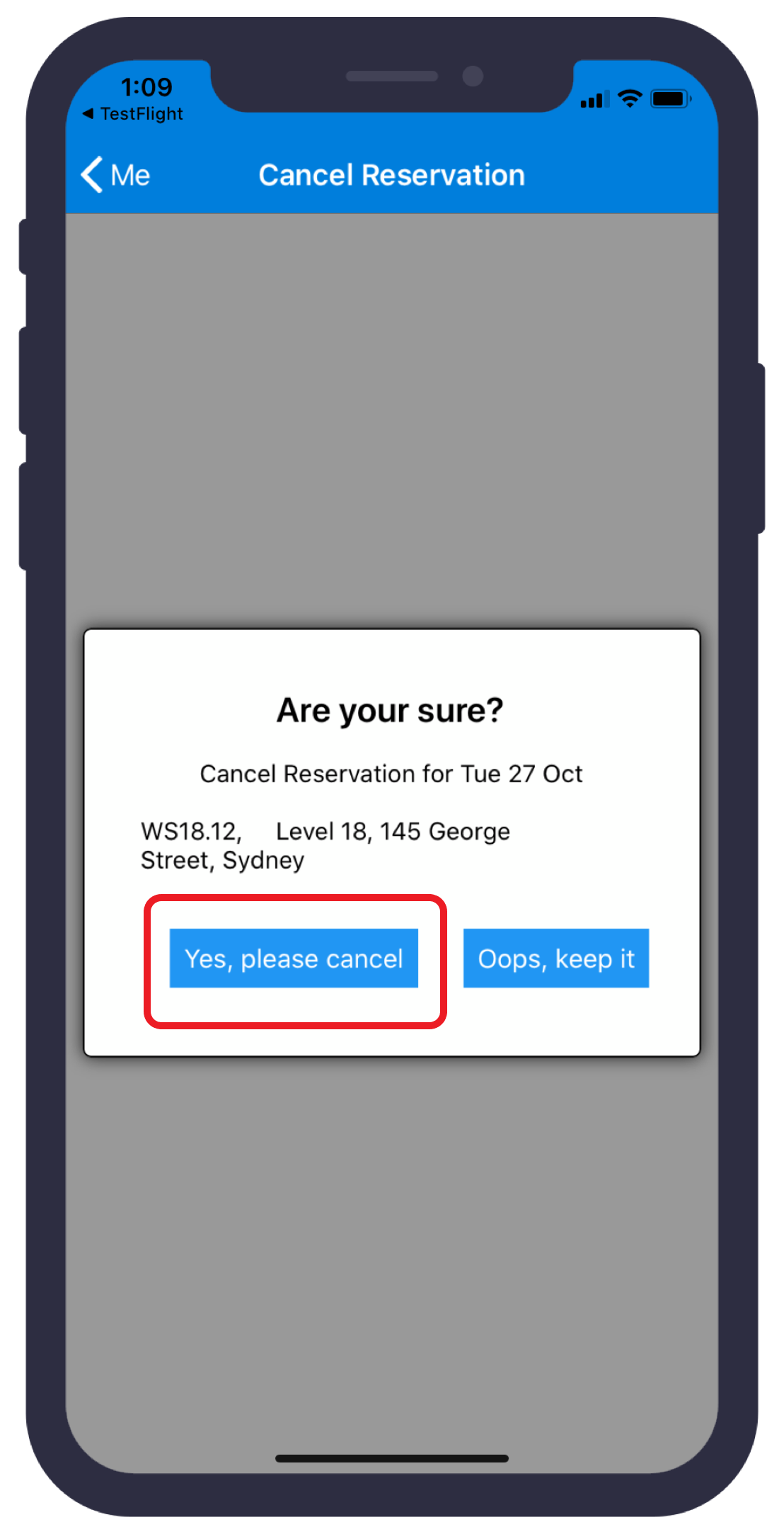 Cancel a reservation
Cancel a reservation
Related Articles
How to: Create and manage desk reservations
Requires OfficeMaps Professional For information on how to enable reservations and to configure reservations options, please see this article: https://help.officemaps.com/portal/en/kb/articles/reservations Many users require the ability to reserve a ...
Configuring desk reservations
Requires OfficeMaps Professional For information regarding how to create and manage a reservation please see this article https://help.officemaps.com/portal/en/kb/articles/how-to-create-and-manage-desk-reservations Reservations allow users to select ...
How To: Make a reservation on behalf of another user
Only Administrator and Instance Administrators can make a reservation on behalf of another user. To make a reservation on behalf of another user: Click on the 'Reserve' button on the top menu bar; Change the name displayed to the user's name that you ...
Where can I download the OfficeMaps mobile app?
OfficeMaps version 3 and above requires users to download a new version of the OfficeMaps app. The new OfficeMaps app is named "OfficeMaps Mobile" and utilizes the new security features that come with OfficeMaps version 3. OfficeMaps maintains mobile ...
How to: Create a new Asset Type
To create a new Asset Type: Click on the arrow on the left top corner (on top of your username). Click on the 'Preferences' button. Click on the 'Assets' button on the left side bar. Click on the 'Add Asset Type' blue button. Asset Configuration A ...